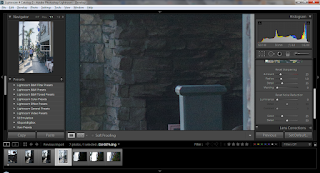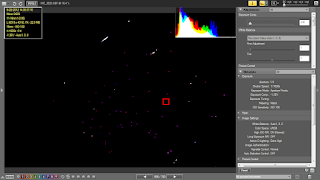Face recognition on review. When you zoom in on an image at any zoom level, the camera can recognize faces. When it recognizes a face, you will see an icon on the lower left part of the screen and you can turn the sub-command dial to view the faces identified in the shot. The camera won't zoom to the face, but will be centered on it as you zoom in the face.
This function can be used somewhat like a workaround for the lack of a single button zoom. What I do is to press the zoom button at least once so that the face recognition indicator will show up, then rotate the sub-command dial to center into a face, then hold down the zoom button. If I then rotate the main command dial, it goes to the next photo at the same zoom level, then I rotate the sub-command dial to let it center on an identified face.
The face recognition works most of the time so long as both eyes, the nose and the mouth are visible. Occasionally, even though the entire face is visible it won't recognize the face. But overall, it works reasonably well.
Low light autofocus. The D600 autofocus is rated to -1EV, which is equivalent to an exposure of ISO 100, f/2.8, 15 seconds (not 1/15 second). I tried a shot at a dimly lit bedroom at an exposure value of 4 and the D600 focused without hesitation at all and was critically in focus, even though the lens wasn't super fast with a maximum aperture of f/4.5.
Ergonomics. From the sleek appearance, I thought it would feel snug in my hand. It doesn't. The grip feels too small for my hand. I think the issue is that the lower part of the grip is not thick enough. Not a huge deal but a D300 or D3 definitely fits my hand better.
Also of note, below the Nikon red swoosh on the grip, there is a seam or edge that feels a little sharp, and for some users, it can cause discomfort to their fingers. With my hands I don't feel it unless I look for it.